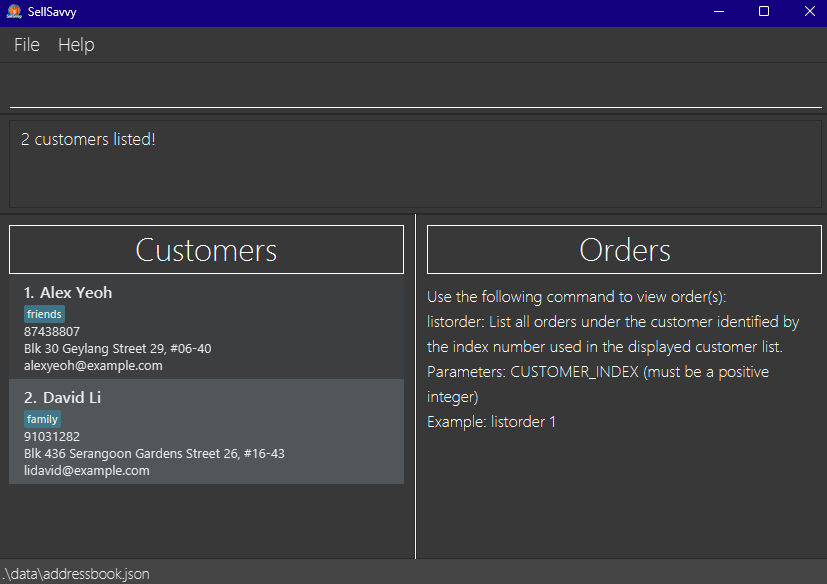SellSavvy User Guide
SellSavvy is a lightweight and convenient desktop application for tech-savvy independent sellers/dropshipping business owners to manage their customers' contacts and their orders, aiming to streamline their online drop-shipping management. It offers a centralised platform to organise customer contacts, track order deliveries and store the data.
SellSavvy is optimized for users who prefer Command Line Interface (CLI) while still having the benefits of a Graphical User Interface (GUI). If you can type fast, SellSavvy can get your drop-shipping management tasks done faster than traditional GUI apps.
Quick start
Ensure you have Java
17or above installed in your Computer.
You may install Java17from here.Download the latest
.jarfile from here.Copy the file to the folder you want to use as the home folder for SellSavvy.
Open a command terminal,
cdinto the folder you put the jar file in.Use
java -jar sellsavvy.jarcommand to run the application.
A GUI similar to the below should appear in a few seconds. Note how the app contains some sample data.
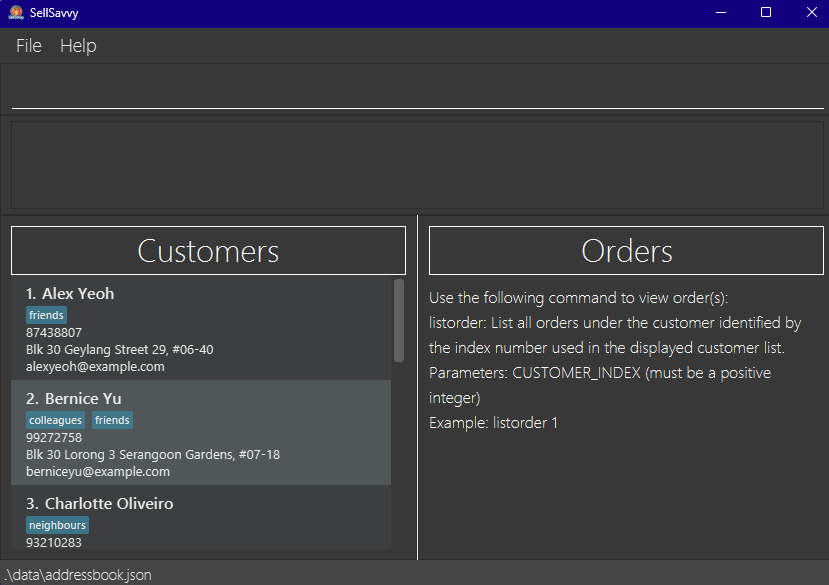
Type the command in the command box and press Enter to execute it. e.g. typing
helpand pressing Enter will open the help window.
Some example commands you can try:listcustomer: Lists all customers' contacts as a displayed customer list.addcustomer n/John Doe p/98765432 e/johnd@example.com a/John street, block 123, #01-01: Adds a customer namedJohn Doeto the displayed customer list.deletecustomer 3: Deletes the 3rd customer's contact shown in the displayed customer list and their corresponding order list.listorder 1: Lists all orders under the 1st customer as a displayed order list.addorder 1 i/Lamp d/20-12-2024 q/2: Adds an order for aLampitem to the displayed order list.markorder 1: Marks the 1st order shown in the displayed order list as completed.clear: Deletes all customers' contacts.exit: Exits the app.
Refer to the Features below for details of each command.
Features
Notes about the command format:
Words in
UPPER_CASEare the parameters to be supplied by the user.
e.g. inaddcustomer n/NAME,NAMEis a parameter which can be used asaddcustomer n/John Doe.Items in square brackets are optional.
e.gn/NAME [t/TAG]can be used asn/John Doe t/friendor asn/John Doe.Items with
… after them can be used multiple times including zero times.
e.g.[t/TAG]…can be used as(i.e. 0 times),t/friend,t/friend t/familyetc.Parameters can be in any order.
e.g. if the command specifiesn/NAME p/PHONE_NUMBER,p/PHONE_NUMBER n/NAMEis also acceptable.Parameters cannot be blank.
Extraneous parameters for commands that do not take in parameters (such as
help,listcustomer,exitandclear) will be ignored.
e.g. if the command specifieshelp 123, it will be interpreted ashelp.If you are using a PDF version of this document, be careful when copying and pasting commands that span multiple lines as space characters surrounding line-breaks may be omitted when copied over to the application.
Command aliases are short forms of commands you can use to execute the commands more quickly and conveniently.
e.g.listccan be used instead oflistcustomerto list all customers.
Viewing help : help
Shows a message explaining how to access the help page.
Format: help
Adding a customer: addcustomer
Adds a customer to the address book.
Command alias: addc
Format: addcustomer n/NAME p/PHONE_NUMBER e/EMAIL a/ADDRESS [t/TAG]…
Examples:
addcustomer n/John Doe p/98765432 e/johnd@example.com a/John street, block 123, #01-01addc n/Betsy Crowe t/friend e/betsycrowe@example.com a/Newgate Prison p/1234567 t/criminal
Constraints
NAMEcan only contain alphanumeric characters, spaces, and one of the following symbols: hyphen, comma, and apostrophe, where commas should be followed with a space.NAMEshould have alphanumeric characters before and after the symbol, and it should not be blank. Relationship indicator using "S/O" or "D/O" can be included but should be wrapped with a single space, and followed with the name of customer with stated relationship.- Duplicated
NAMEis not allowed. - If there is already a customer with similar
NAME(same name excluding space and casing), a warning will be given. PHONE_NUMBERshould only contains numbers, and it should be at least be 3 digits long.EMAILshould be of the formatlocal-part@domainand adhere to the following constraints:- The
local-partshould only contain alphanumeric characters and these special characters, excluding the parentheses, (+_.-). - The
local-partmay not start or end with any special characters. - This is followed by a
@and then adomainname. - The
domainname is made up of domain labels separated by periods. - The
domainname must:- end with a domain label at least 2 characters long
- have each domain label start and end with alphanumeric characters
- have each domain label consist of alphanumeric characters, separated only by hyphens, if any
- The
ADDRESScan take any values, and it should not be blank.TAGshould be alphanumeric.- Duplicated
TAGwill be ignored. - If similar
TAG(same name excluding space and casing) are added, a warning will be given.
Listing all customers : listcustomer
Shows a list of all customers in the address book.
Command alias: listc
Format: listcustomer
Editing a customer : editcustomer
Edits an existing customer in the address book.
Command alias: editc
Format: editcustomer CUSTOMER_INDEX [n/NAME] [p/PHONE] [e/EMAIL] [a/ADDRESS] [t/TAG]…
Examples:
editcustomer 2 p/91234567 e/johndoe@example.comEdits the phone number and email address of the 2nd customer to be91234567andjohndoe@example.comrespectively.editc 1 n/Betsy Crower t/Edits the name of the 1st customer to beBetsy Crowerand clears all existing tags.
Constraints
- Edits the customer at the specified
CUSTOMER_INDEX. The index refers to the index number shown in the displayed customer list. The index must be a positive integer 1, 2, 3, … - At least one of the optional fields must be provided.
- You may refer to Constraints of Addcustomer command for acceptable values of each field.
- Existing values will be updated to the input values.
- When editing tags, the existing tags of the customer will be removed i.e adding of tags is not cumulative.
- You can remove all the customer’s tags by typing
t/without specifying any tags after it.
Locating customers by name: findcustomer
Finds customers whose names contain any of the given keywords.
Command alias: findc
Format: findcustomer KEYWORD [MORE_KEYWORDS]
Examples:
Constraints
- The search is case-insensitive. e.g
hanswill matchHans - The order of the keywords does not matter. e.g.
Hans Bowill matchBo Hans - Only the name is searched.
- Only full words will be matched e.g.
Hanwill not matchHans - Customers matching at least one keyword will be returned (i.e.
ORsearch). e.g.Hans Bowill returnHans Gruber,Bo Yang
Deleting a customer : deletecustomer
Deletes the specified customer contact and their corresponding orders from the address book.
Command alias: deletec
Format: deletecustomer CUSTOMER_INDEX
Examples:
listcustomerfollowed bydeletecustomer 2deletes the 2nd customer contact in the address book, along with their corresponding order list.findcustomer Betsyfollowed bydeletec 1deletes the 1st customer contact in the results of thefindcommand, along with their corresponding order list.
Adding an order under a customer : addorder
Adds an order under a specified customer from the address book.
Command alias: addo
Format: addorder CUSTOMER_INDEX i/ITEM d/DATE [q/QUANTITY]
Examples:
addorder 2 i/Lamp d/20-11-2024 q/3adds the order with itemLamp, quantity of 3 and delivery date20-11-2024, to the 2nd customer in the address book.addo 1 i/Books d/02-03-2026adds the order with itemBooks, quantity of 1 and delivery date02-03-2026, to the first customer in the address book.findcustomer Betsyfollowed byaddorder 1 i/Bottles d/12-12-2002 q/1adds an order under the 1st customer in the results of thefindcustomercommand.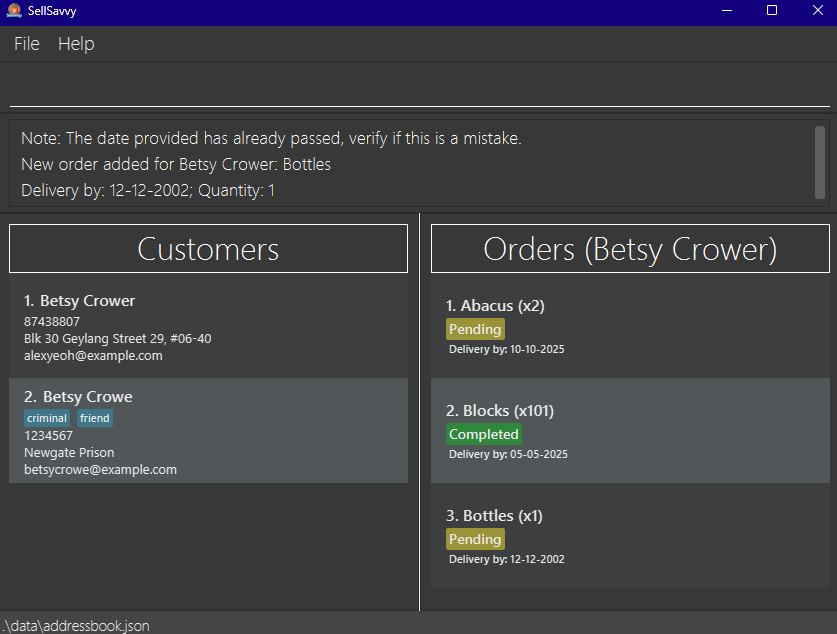
Constraints
- Add an order under the customer at the specified
CUSTOMER_INDEX, with a defaultPendingstatus. - The index refers to the index number shown in the displayed customer list.
- The index and quantity must be a positive integer 1, 2, 3, …
ITEMcan contain any printable characters, but it should not be blank.DATEmust follow the following format:DD-MM-YYYY- If the
QUANTITYis not provided, theQUANTITYwill be set to a default value of 1. - If there already exists a pending order with similar item (same item excluding space and casing), identical quantity and date under that customer, a warning will be given.
- If the order
DATEhas elapsed the current date, a warning will be given.
Listing all orders under a customer : listorder
List all orders of a specified customer from the address book.
Command alias: listo
Format: listorder CUSTOMER_INDEX
Examples:
listcustomerfollowed bylistorder 2lists all orders of the 2nd customer in the address book.findcustomer Betsyfollowed bylisto 1lists all orders of the 1st customer from the list of customers found with "Betsy".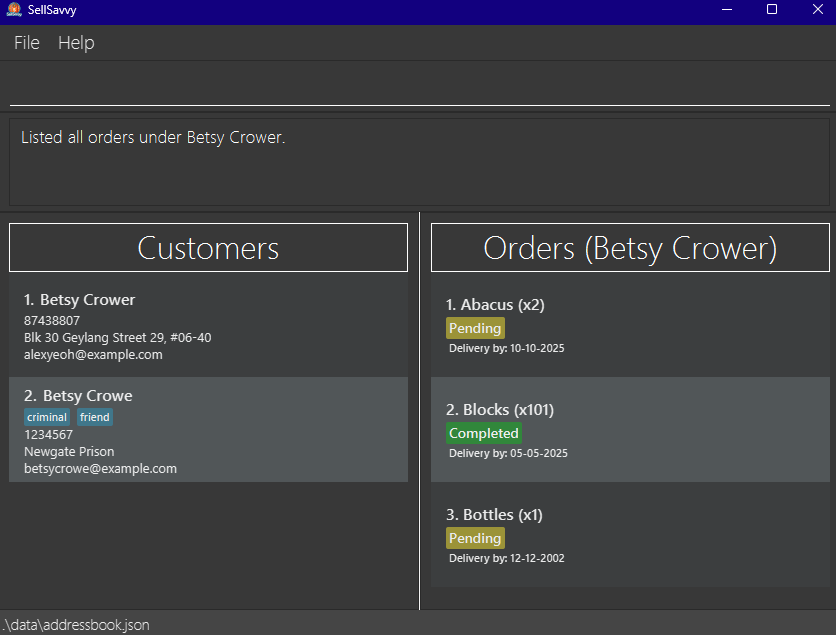
Deleting an order under a customer : deleteorder
Deletes an order from the selected customer's displayed order list.
Command alias: deleteo
Format: deleteorder ORDER_INDEX
Examples:
deleteorder 1deletes the order with index 1 from the selected customer.listorder 1followed bydeleteo 2selects the 1st customer in the address book and deletes the 2nd order under the 1st customer.
Constraints
- A customer's order list must first be displayed before deleting an order from that customer.
- Deletes an order under the selected customer at the specified
ORDER_INDEX. - The order index refers to the index number shown in the displayed order list of the selected customer.
- The index must be a positive integer 1, 2, 3, …
Editing an order : editorder
Edits an order from the selected customer's displayed order list.
Command alias: edito
Format: editorder ORDER_INDEX [i/ITEM] [d/DATE] [q/QUANTITY]
Examples:
editorder 1 i/Light bulb d/21-11-2025edits the item and delivery date of the 1st order to beLight bulband21-11-2025respectively.edito 2 q/22edits the quantity of the 2nd order to be22.listorder 1followed byeditorder 3 i/Walletselects the 1st customer in the address book and edits the item of the 3rd order under the 1st customer to beWallet.
Constraints
- A customer's order list must first be displayed before editing an order from that customer.
- Edits the order at the specified
ORDER_INDEX. The order index refers to the index number shown in the displayed order list. - The order index must be a positive integer 1, 2, 3, …
- At least one of the optional fields must be provided, and order status cannot be edited by this command.
- You may refer to Constraints of Addorder command for acceptable values of each field.
- Existing values will be updated to the input values.
Mark an order as completed : markorder
Marks an order from the selected customer's displayed order list as completed.
Command alias: marko
Format: markorder ORDER_INDEX
Examples:
markorder 2marks the order with index 2 from the displayed order list as completed.listorder 1followed bymarko 1selects the 1st customer in the address book and marks the 1st order under the 1st customer as completed.
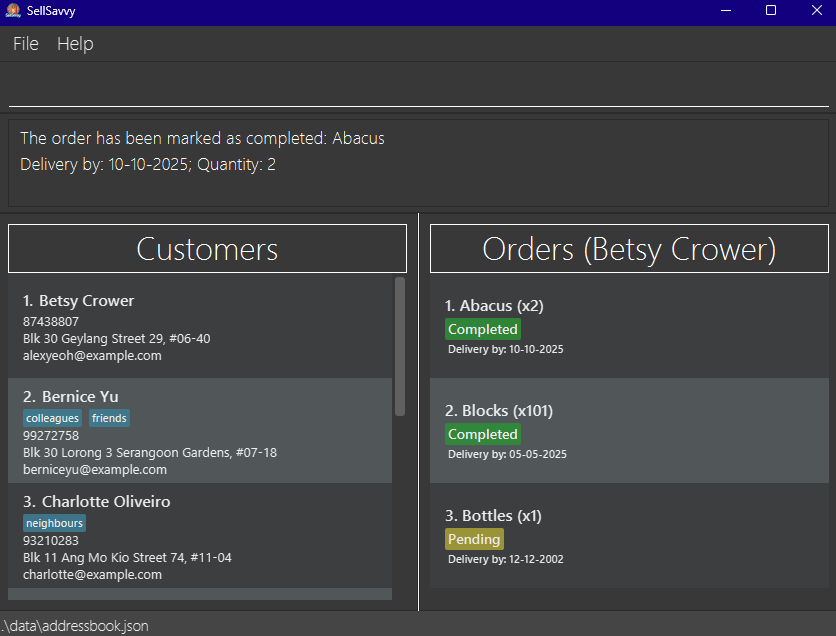
Constraints
- A customer's order list must first be displayed before marking an order from that customer.
- Marks a pending order under the selected customer at the specified
ORDER_INDEXas completed. - The order index refers to the index number shown in the displayed order list.
- The index must be a positive integer 1, 2, 3, …
- The status of the target order must be
Pending.
Reverts an order to pending status : unmarkorder
Reverts an order from the selected customer's displayed order list to pending.
Command alias: unmarko
Format: unmarkorder ORDER_INDEX
Examples:
unmarkorder 1reverts the order with index 1 from the displayed order list to pending.listorder 1followed byunmarko 2selects the 1st customer in the address book and reverts the 2nd order under the 1st customer to pending.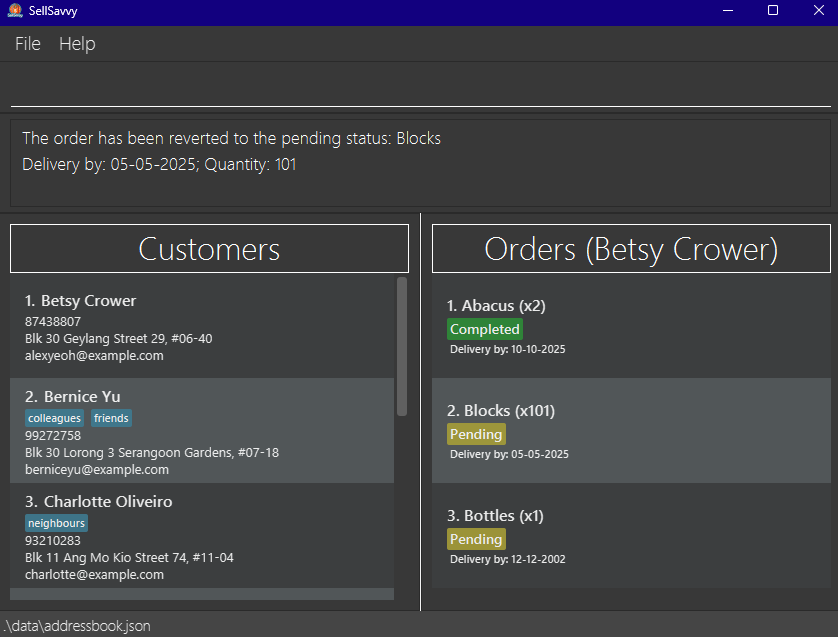
Constraints
- A customer's order list must first be displayed before unmarking an order from that customer.
- Reverts a completed order under the selected customer at the specified
ORDER_INDEXto pending. - The order index refers to the index number shown in the displayed order list.
- The index must be a positive integer 1, 2, 3, …
- The status of the target order must be
Completed.
Filter orders by order status : filterorder
Filters orders by the specified order status, under a selected customer from their displayed order list.
Command alias: filtero
Format: filterorder ORDER_STATUS
Examples:
filterorder Pendingfilters the currently displayed order list for all orders with thePendingstatus, resulting in a list of pending orders under the selected customer being displayed.listorder 1followed byfiltero completeddisplays the list of all completed orders under the 1st customer in the address book.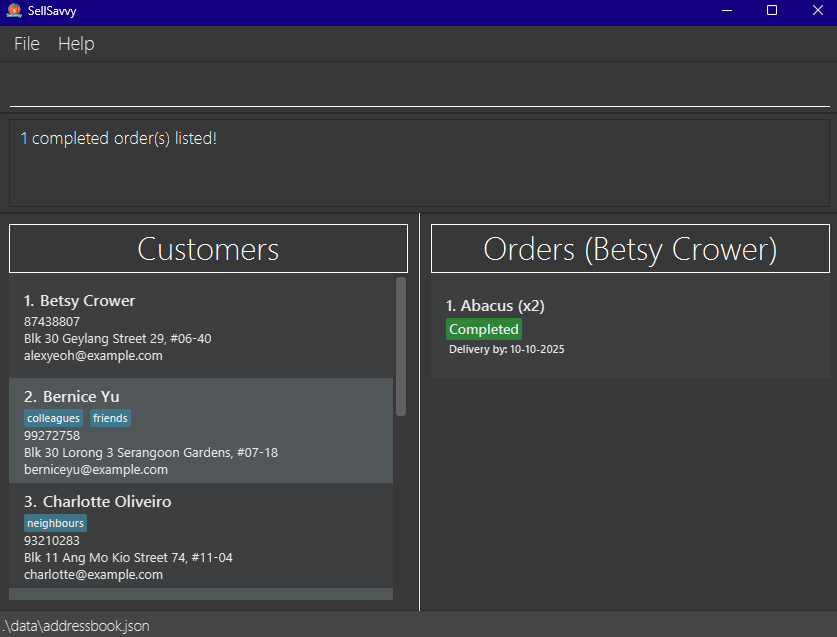
Constraints
- A customer's order list must first be displayed before filtering their order list.
- Filters the selected customer's order list for orders that match the
ORDER_STATUS. - The
ORDER_STATUSmust be a valid status, which is eitherPendingorCompleted. ORDER_STATUSis case-insensitive. e.g.completedis the same asCompleted.
Warning
- Filtering the order list by status and then changing an order's status will result in the order no longer appearing under the filtered list.
e.g. usingfilterorder pendingfollowed by marking the first order in the filtered list as completed will remove that order from the current filtered list.
Clearing all entries : clear
Clears all entries from the address book.
Format: clear
Exiting the program : exit
Exits the program.
Format: exit
Saving the data
SellSavvy data are saved in the hard disk automatically after any command that changes the data. There is no need to save manually.
Editing the data file
SellSavvy data are saved automatically as a JSON file [JAR file location]/data/addressbook.json. Advanced users are welcome to update data directly by editing that data file.
Caution:
If your changes to the data file makes its format invalid, SellSavvy will discard all data and start with an empty data file at the next run. Hence, it is recommended to take a backup of the file before editing it.
Furthermore, certain edits can cause the SellSavvy to behave in unexpected ways (e.g., if a value entered is outside the acceptable range). Therefore, edit the data file only if you are confident that you can update it correctly.
FAQ
Q: How do I transfer my data to another Computer?
A: Install the app in the other computer and overwrite the empty data file it creates with the file that contains the data of your previous SellSavvy home folder.
Known issues
- When using multiple screens, if you move the application to a secondary screen, and later switch to using only the primary screen, the GUI will open off-screen. The remedy is to delete the
preferences.jsonfile created by the application before running the application again. - If you minimize the Help Window and then run the
helpcommand (or use theHelpmenu, or the keyboard shortcutF1) again, the original Help Window will remain minimized, and no new Help Window will appear. The remedy is to manually restore the minimized Help Window.
Command summary
| Action | Command | Format and Examples |
|---|---|---|
| Add a customer | addcustomer, addc | addcustomer n/NAME p/PHONE_NUMBER e/EMAIL a/ADDRESS [t/TAG]…e.g. addcustomer n/James Ho p/22224444 e/jamesho@example.com a/123, Clementi Rd, 1234665 t/friend t/colleague |
| Add an order | addorder, addo | addorder CUSTOMER_INDEX i/ITEM d/DATE [q/QUANTITY]e.g. addorder 2 i/Lamp d/20-11-2024 q/3 |
| Clear | clear | |
| Delete a customer | deletecustomer, deletec | deletecustomer CUSTOMER_INDEXe.g., deletecustomer 3 |
| Delete an order | deleteorder, deleteo | deleteorder ORDER_INDEXe.g. deleteorder 2 |
| Edit a customer | editcustomer, editc | editcustomer CUSTOMER_INDEX [n/NAME] [p/PHONE_NUMBER] [e/EMAIL] [a/ADDRESS] [t/TAG]…e.g. editcustomer 2 n/James Lee e/jameslee@example.com |
| Edit an order | editorder, edito | editorder ORDER_INDEX [i/ITEM] [d/DATE] [q/QUANTITY] e.g. editorder 1 i/Light bulb d/21-11-2025 |
| Exit | exit | |
| Filter orders by status | filterorder, filtero | filterorder ORDER_STATUSe.g. filterorder Completed |
| Find customer(s) | findcustomer, findc | findcustomer KEYWORD [MORE_KEYWORDS]e.g. findcustomer James Jake |
| Help | help | |
| List all customers | listcustomer, listc | |
| List all orders | listorder, listo | listorder CUSTOMER_INDEXe.g. listorder 3 |
| Mark an order as completed | markorder, marko | markorder ORDER_INDEXe.g. markorder 2 |
| Revert an order to pending status | unmarkorder, unmarko | unmarkorder ORDER_INDEXe.g., unmarkorder 2 |